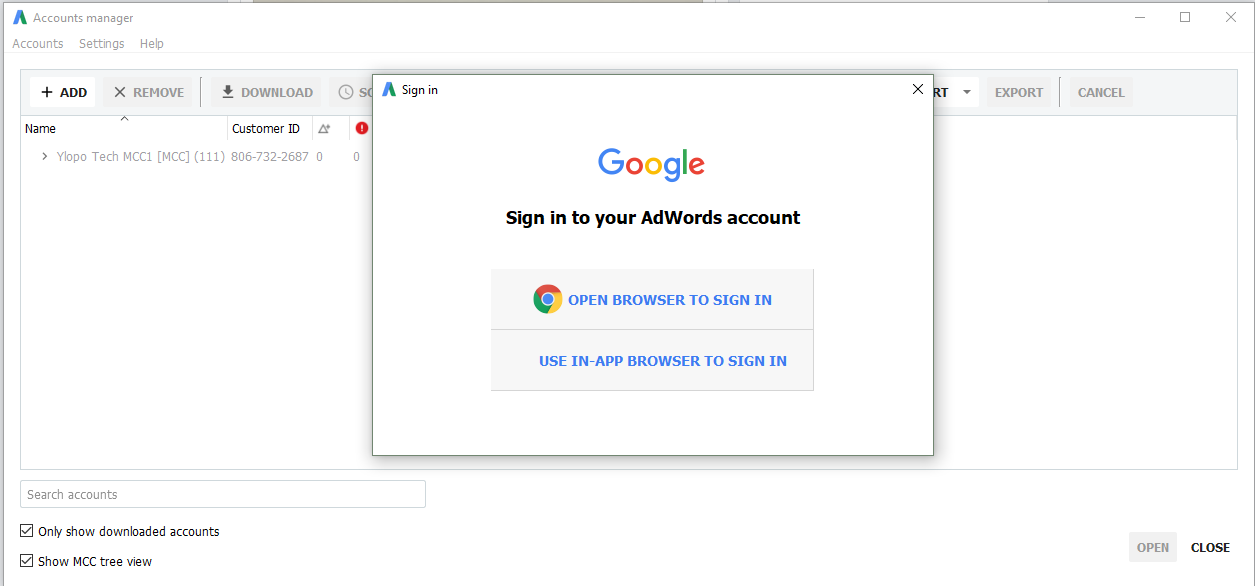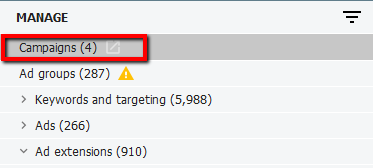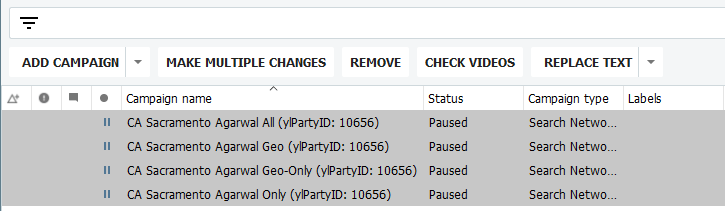Create Google Campaign
Video tutorial: https://drive.google.com/open?id=0B6sZGGqPcTFYSVhtdUdtSUdCRTA
a. Sign in to Google Adwords. Click '+Account' and select ‘New AdWords account’. Copy and paste in the Base Deal Name of the client. (kindly refer to the email request to see the Base Deal Name). Click ‘Create Account’.
b. Click on the name of the account you just created. Click ‘Go to billing setup’. Click ‘Continue’.
c. Select Ylopo LLC Monthly Invoicing. Select Ylopo LLC Consolidated Invoice. Save and click ‘Continue’. Click ‘Save’.
d. Go back to Google Adwords Ylopo MCC1 account. Enter the account name in the search bar.
e. Tick the box and click ‘Account Labels’. Tick “Ylopo Search’’. Click ‘Apply’.
f. Go to Admin tab. Search the account name. Tick the box and click Edit. Select Conversion account. Click ‘Change to this Manager’. Click ‘Change Tag’.
g. Open Adwords Editor. Click ‘ADD’ and sign in In-App Browser. Tick ‘Ylopo..’ and enter the client’s name. Click ‘Open a Different Account’.
h. Go to Ylopo Marketing Campaign Setup googlesheet, Google Campaign tab. Copy the rows with the client’s name/data and paste it in the Ylopo Paid Search Campaign DB, 1-Campaign table.
i. Go to Google Areas tab of the spreadsheet. Copy the rows with the client’s name and paste it in the 2-Ad Group tab of the DB.
j. Run Q1-keywords. Right click q1-Keywords. Click Design View. Enter the Campaign IDs from the Access DB.
k. Copy all the keywords data and go to Adwords Editor. Click ‘Keywords’ under ‘Keywords and Targeting’.
l. Click ‘Make Multiple Changes’, then highlight all cells. Paste in the copied data. (See images below.)
m. Click ‘Process’, ‘Finish’, ‘Keep’.
n. Run Q4-Ad Group. Right click q4-Ad Group Labels. Click Design View. Enter the Campaign IDs from the Access DB.
o. Copy all the ad groups data and and go to Adwords Editor. Click ‘Ad Groups’. Click ‘Make Multiple Changes’, then highlight all cells. Paste in the copied data.
p. Click ‘Process’, ‘Finish’, ‘Keep’.
q. Run Q2-Text Ads. Right click q2-Text Ads. Click Design View. Enter the Campaign IDs from the Access DB.
r. Copy all the text ads and go to Adwords Editor. Click ‘Expanded text Ads’. Click ‘Make Multiple Changes’, then highlight all cells. Paste in the copied data.
s. Click ‘Process’, ‘Finish’, ‘Keep’.
t. Run Q3-Sitelinks. Right click q3-Sitelinks. Click Design View. Enter the Campaign IDs from the Access DB.
u. Copy all the sitelinks data and go to Adwords Editor. Click ‘Ad Extensions’. Click ‘Make Multiple Changes’, then highlight all cells. Paste in the copied data.
v. Click ‘Process’, ‘Finish’, ‘Keep’.
w. Go back to Adwords Editor. Click Campaigns tab. Highlight all campaigns.
x. Update the following details:
Status: Paused
Targeting Method: People in my targeted location
Mobile: -30
Tablet: -30
Campaign Type: Search Network Only
Include Search Partners: Enabled
y. Click ‘Post’.
z. Go back to Adwords in your browser. Click on the account.
aa. Click ‘Shared Library’, then click ‘View’ under Budgets. Click '+BUDGET'
ab. Enter the Budget Name (Client Name and Party ID only. Do not include location) and Click ‘Edit >>’. Enter ‘1’ as Budget Amount and ‘Save’.
ac. Click ‘Campaign negative keywords’. Tick ‘MCC Negatives’, click ‘Apply to Campaigns’, ‘>>’ and ‘Save’.
ad. Click ‘All Campaigns’, then ‘Settings’.
ae. Select one campaign. Ex. Geo campaign (CA Sacramento Agarwal Geo). Click ‘Settings’, ‘Locations’, then click '+LOCATIONS'.
For GEO and GEO ONLY campaigns:
Type in the client’s location and select the one with ‘Nielsen DMA region’. Click ‘Add’.
Remove ‘United States’ and save.
For ALL and ONLY campaigns:
Type in the client’s location and select the one with ‘Nielsen DMA region’. Click ‘Exclude’ and save.