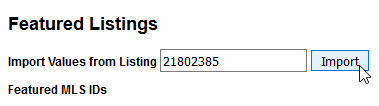Adding Active Listing
Adding Active Listing’s MLS to Strypes
Note: Properties that have For Rent or Pending status cannot be added to Strypes.
a. Search for client in Google. Follow this format: Name + “realtor” + Location/ Zip Code.
b. The search results will display profiles that the clients have in different websites. We prefer to choose Zillow, Realtor, or Trulia.
c. Find if the client has active listings and copy the MLS number. In Zillow, you will find it in the bottom of the page.
d. Go to Strypes, in the Parties tab, then search for the party ID.
e. Click the Party ID number.
f. On that page, search for the table with Websites heading. On that table, find the column Use for L. Alerts? then search the row with YES (default).
g. In that row, YES (default), under the Party Website ID column, click on the four-digit-number.
h. Under the Featured Listings heading, find the Import Values from Listing then paste the MLS number.
i. Click Import, then Add Selected button.
j. Under Offices, click remove if there is no permission to advertise listings from the client’s office.